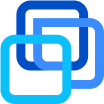Broker use cases
Manager’s application
Actions with accounts
How to change Master account type from PAMM to MAM with investors
How to change a payment account for Master / Investment account
Management of subscriptions
Money manager`s fees: settings and payments
This section is about managing fees for Master accounts. This is a core part of investment business.
The investment platform is charging investors in favor of money managers automatically. Broker or Trader just need to set fees to start the process.
Money managers have opportunity to use any of four types of fees:
Performance fee (% from net profit)
Trade fee (charged for turnover: $/lot)
Management fee (% from equity per year)
Profit fee (% from gross profit)
How to set fees for leaderboard (default fees) on Master’s account
How to check the amount and date of the next fee payment for an investor
Deposit & Withdrawal operations
Other articles