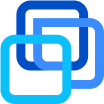How to add the trading history to a Master account from MT report (CSV)
If you have trading history downloaded from the MetaTrader-4 in the csv-format, you can easily load trading history to the master-accounts in your rating following the steps below.
Step 1. Convert your file to file for history load
We recommend to setup Excel in the way when it is not converting format of the data to numbers and dates. Because in this case your file can be corrupted and will not be accepted for load.The separator should be “;”.
How to save your csv from converting text to dates in MacOS?
Add the data from your file to this table for MT4. This way you will modify your history to the proper format for load.
Make sure that all data in the table is still in text-format.
Save the table again in csv.
Step 2. Open the history loader
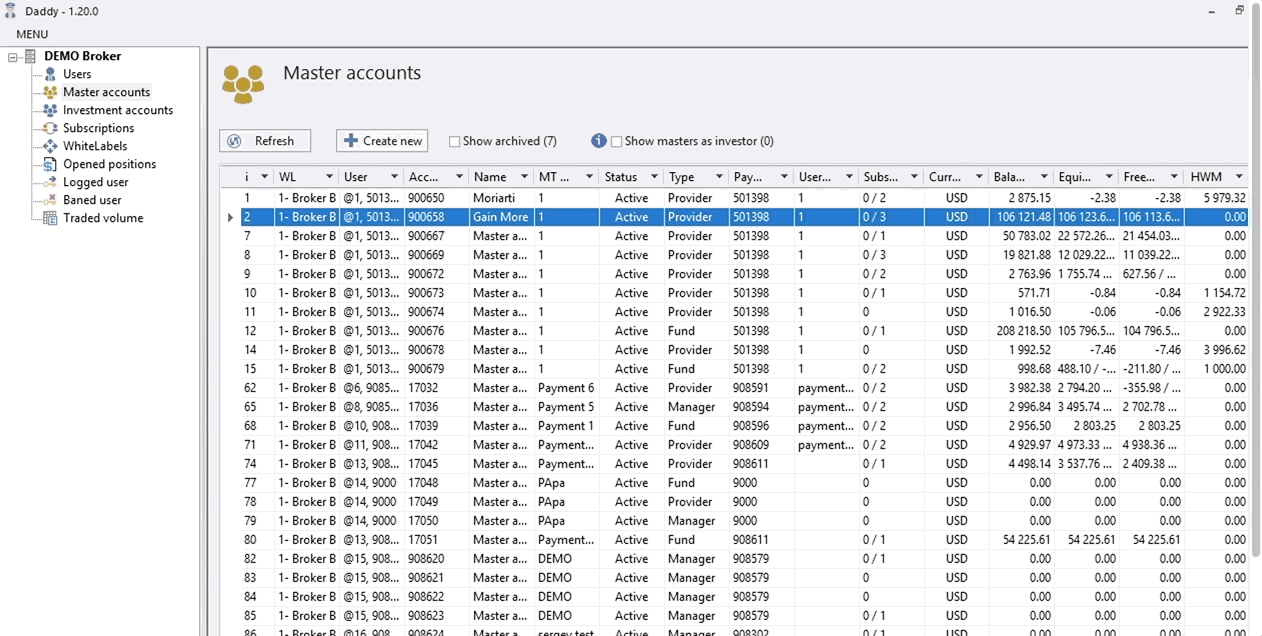
Open Properties of the master-account.
Choose the tab Summary.
Click the button History to open the history-loader.
Step 3. Deposit money to your master-account
You should deposit the same amount of money as you have in your csv-report: the balance on master-account should match the balance in your history.
Step 4. Open history
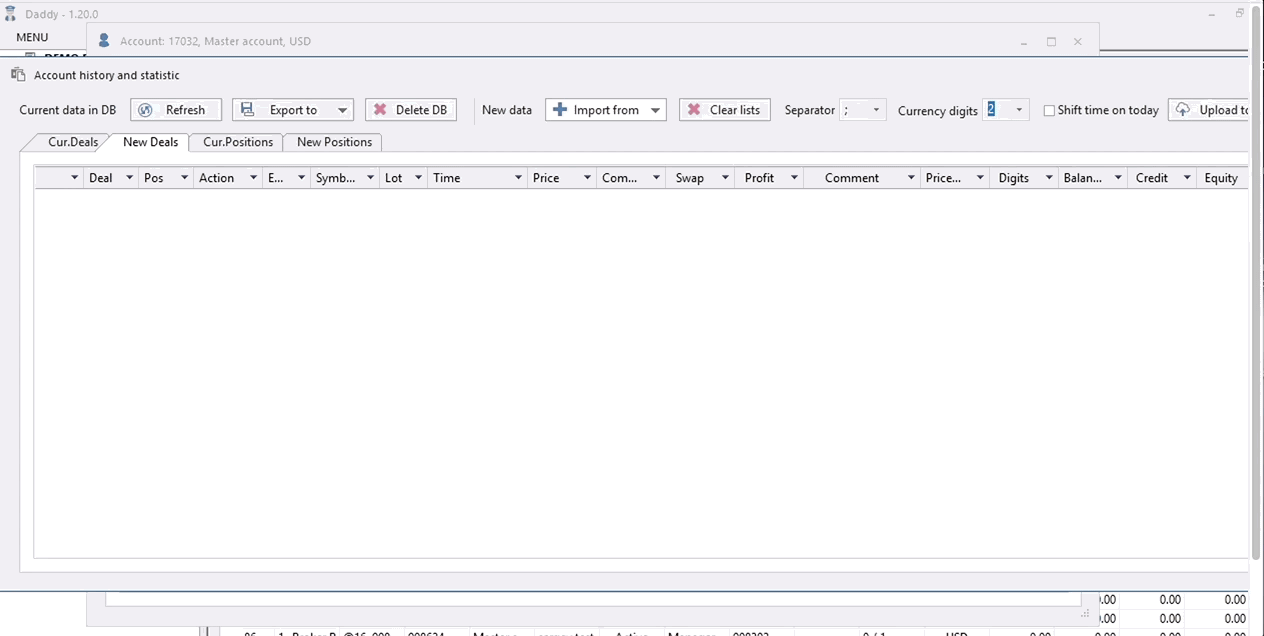
Click Delete DB to clear the history of this account. At least there is your balance transaction, which you also need to clear.
Click Import from and choose MT orders style. You can choose MT5 or MT4 style depends on which file do you have.
Choose the prepared file from the folders of your computer and click Save.
Your history will appear on the tabs:
New deals
New positions
Step 5. Load and check the history
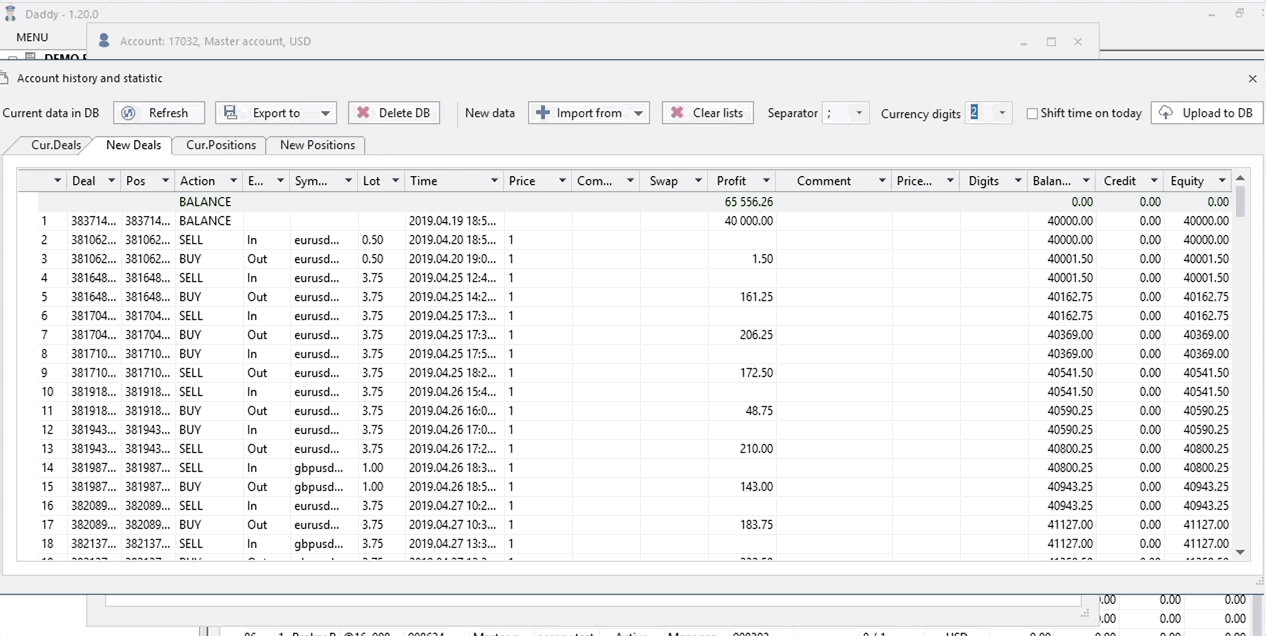
Check you history on tabs New deals/ positions.
If everything is ok, click Upload to DB.
Your history will appear on the tabs:
Cur. deals
Cur. positions
Click Refresh if it is not appearing for several seconds.
Now you can go to the Leaderboard and check your master-account with history. Don’t forget to open positions on it to make the history moving and updating — this way your chart will stay alive.
How to save CSV from converting text to dates in MacOS
Follow the simple steps in GIF to save your csv-files from corrupting by Excel.
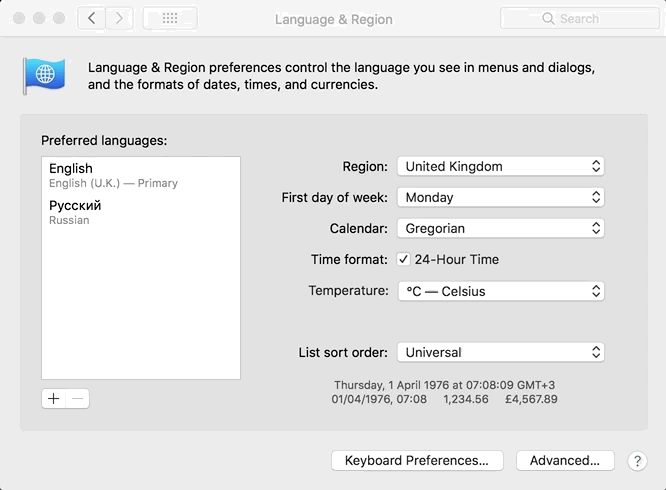
Go to System Settings.
Select Language & Region.
Click Advanced settings.
Choose Dates and add “:” as a separator.
Choose Times and add “/” as a separator.