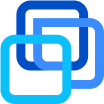Simplified history uploader manual (11.11.2020)
Section 1: Creation of history
For uploading history we created a template in google spreadsheets.
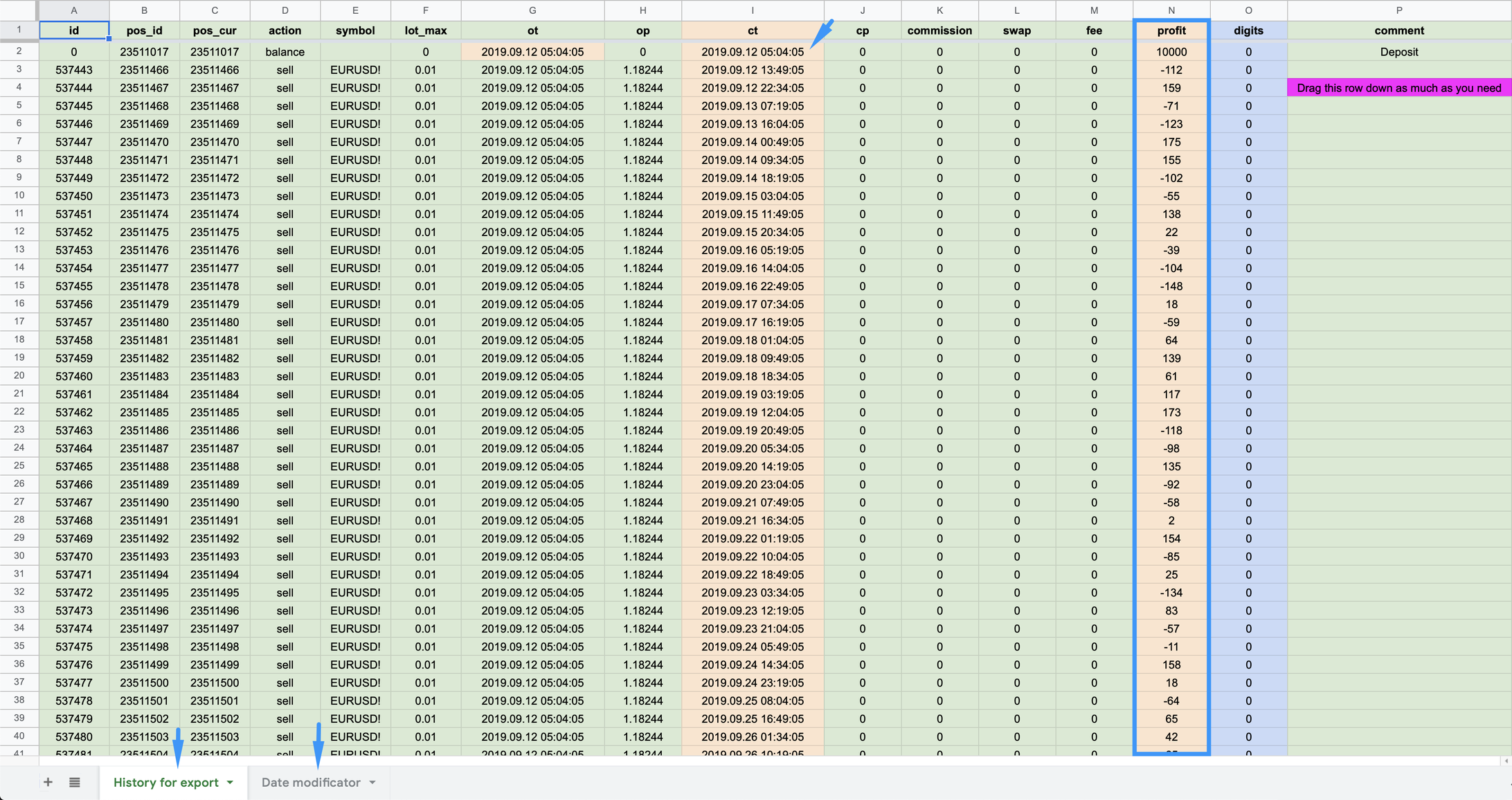
There are 2 sheets in this file:
History for export.
Date Modificator.
Start with 3 steps:
Select row 4 and drag it to the bottom and create as many rows as you need.
Modify Cell I2 (close time) — that is the date of first historical deal on your account.
Modify step of date on a sheet with Date Modificator — so you have equal time step for each row (for example 1 row = 8 hours or 1 row for every 1 day).
Note
We recommend to use 12-24 hours. No sense to make smaller steps than 12 hours if you’re uploading 12+ months of history and better to make 1 dot on a chart for each trading day.
No need to tailor date of last row to current date. Our history loader can do it for you.
No need to tailor last balance to current balance of account. Our platform will do it for you
Step 4: fill profit:
By default you can find in a file randomizer formula which you can tailor on your own. But if you want to create your own chart of return, just fill your own numbers in profit column
Profit in N2 is initial balance of account.
Note
Change any number in formula tab and random numbers will be replaced again. So you can generate multiple versions of a historical charts for your time period in just few clicks.
Last Step: export:
Go to file menu > Export > CSV file.
Section 2: Upload history
Authorize in Daddy app (admin panel for PAMM / Copy platform).
Upload a CSV file on a PC with Daddy app.
Go to master accounts tab.
Make a right click on account to which you want to upload a history and choose History loader button.
In history loader delete all previous history, then import from MT4 positions. Also please activate checkboxes “Shift time on today” and “Align balance to account”.
Click upload.
Note
History uploader is not perfect and if you don’t see deals in a New deals tab after opening your CSV file then probably you need to try to open another file or change to comma Separator.
Additional examples of files that definitely work are attached to that article.