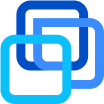How to upload and correct existing history data
Usually corrected history data are uploaded to master accounts in order to make them more attractive for potential investors.
Usually there are two main goals to achieve:
Increasing profitability.
Decreasing maximum (or local) drawdown.
It is possible to achieve it with adding profitable positions to the account history or decreasing/removing unprofitable ones.
How to find History Loader
Go to “Master accounts“ menu of admin panel (Daddy) or manager panel.
Choose the master account that you want to correct and open it with double click on it.
Go to “Summary“ tab.
Click the “History Loader“ button.
Once you did all the steps the “History loader“ window should appear (see the screenshot for details).
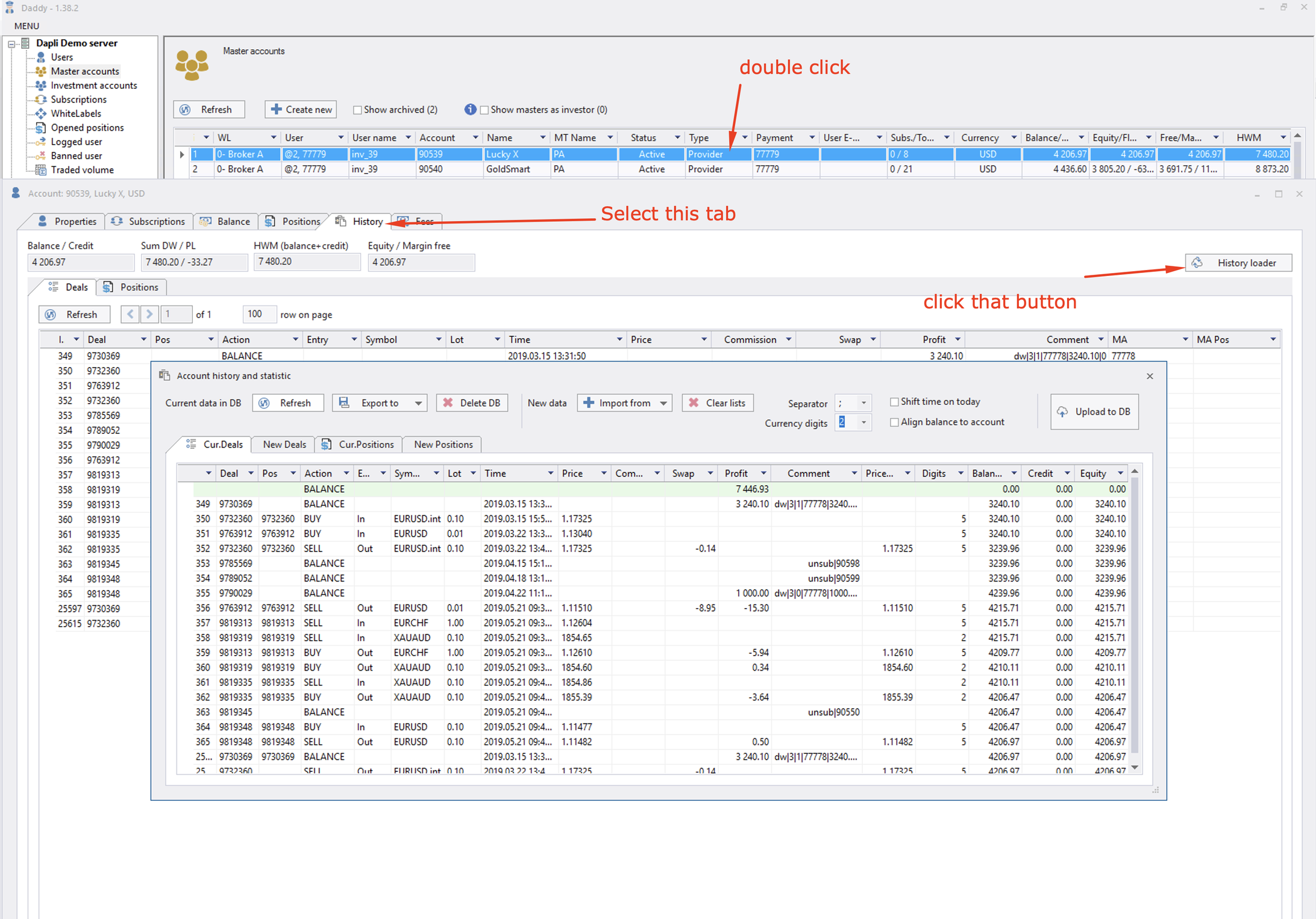
Steps when modifying the history:
Let’s say your client wants to learn how to modify the history in order to make his accounts more attractive.
As an example he asks you to delete one position from provided account.
Please do the following steps:
Export current account history.
Modify the exported file.
Delete current history data from database.
Upload the modified file from step 2.
If you miss even one of the steps the history will be re-calculated incorrectly. Please find description of every step below.
Step 1. Export current account history
To export the history please click “Export To“ button and choose appropriate format. “MT4 orders style” fits the best, in my opinion.
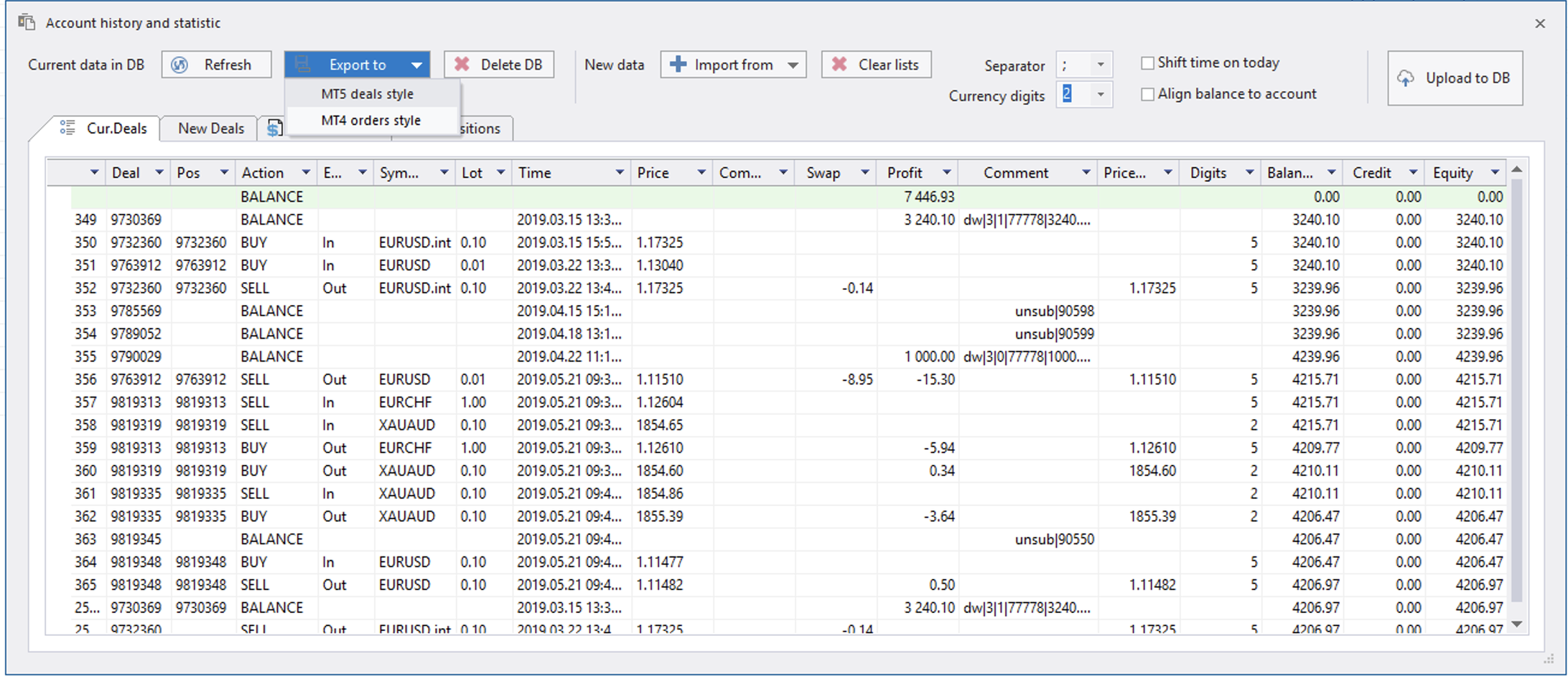
Don’t modify the exported file but use its copy instead. Leave the original file as a backup in case you need to roll everything back.
Note
Data export to MT4 format is available for both MT4 and MT5 server. You can use it no matter what server you have.
Step 2. Modify the exported file
You can modify history in two ways:
Position management (means you add new positions/delete existing ones/change positions’ PnL).
Adding a balance operation to compensate for PnL changes from Step 1.
The main principle: summary of total values for columns “Commission“, “Swap“, “PnL“ must be equal to current balance value.
How to make things easier: it is better to modify positions when everything is closed on your account. Otherwise, the floating pnl will affect the account’s profit.
File format is quite clear. If you want to add a new position to the middle of the table then please copy and paste any deal and change its parameters (including time).
If you want to delete a position — go ahead but please correct one of balance operations for this account (they do exist for this account). You must add there PnL of deleted position.
Step 3. Delete current history data from database
Please click “Delete DB“ button on the history loader page.
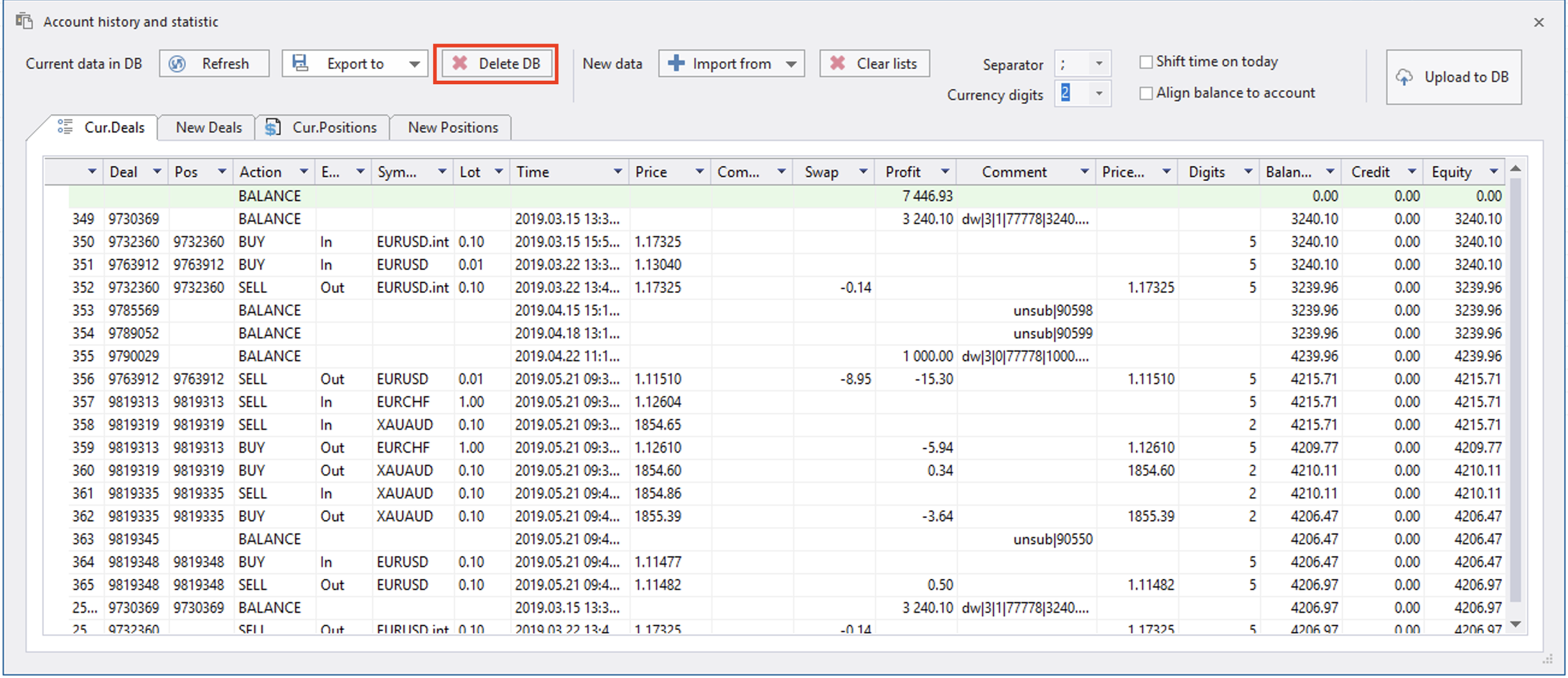
Step 4. Upload the modified file
Please click button “Import from”.
Choose your modified file (it must be located on the same machine where your admin/manager application is).
If your history is already far behind today, check the checkbox “Shift Time on Today”.
Please click the button “Upload to DB“.
P.S.
If you completed all the steps with no problem — you are my hero!
Usually there is a possibility that the client may be NOT satisfied with the modified history.
Please follow the instruction to roll the things back:
lick “Delete DB“ button on the history loader page.
Choose the original file that you left as a backup.
Upload it.
After it you will have the same statistics as if you have never changed it.
Then try again! Modify and upload files as many times as you need to get the correct history that satisfies the client.