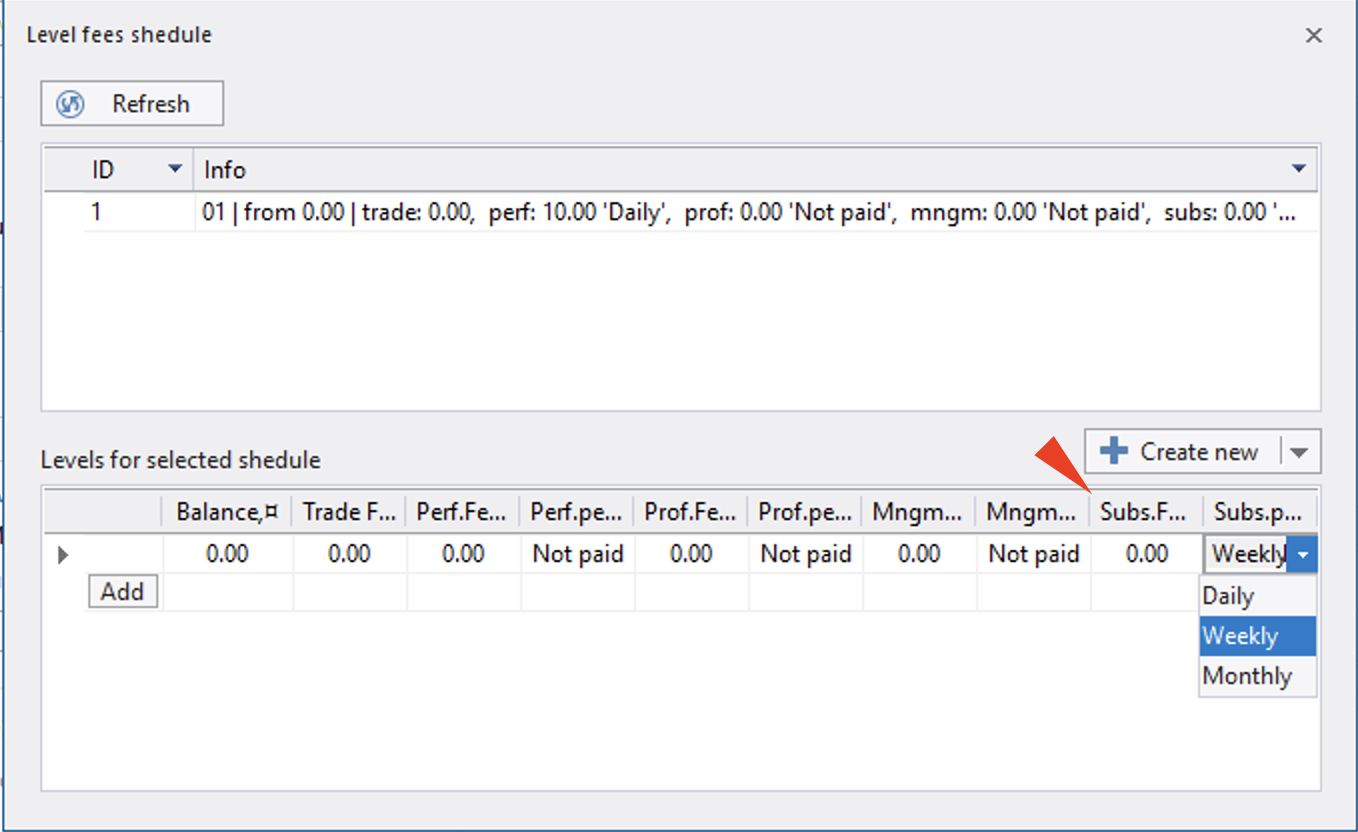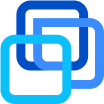How to schedule fees for a Master account
Step 1. Go to the menu with fees settings
Go to the Properties of the Master account for which you want to create a fees schedule.
Click Manage fees list.
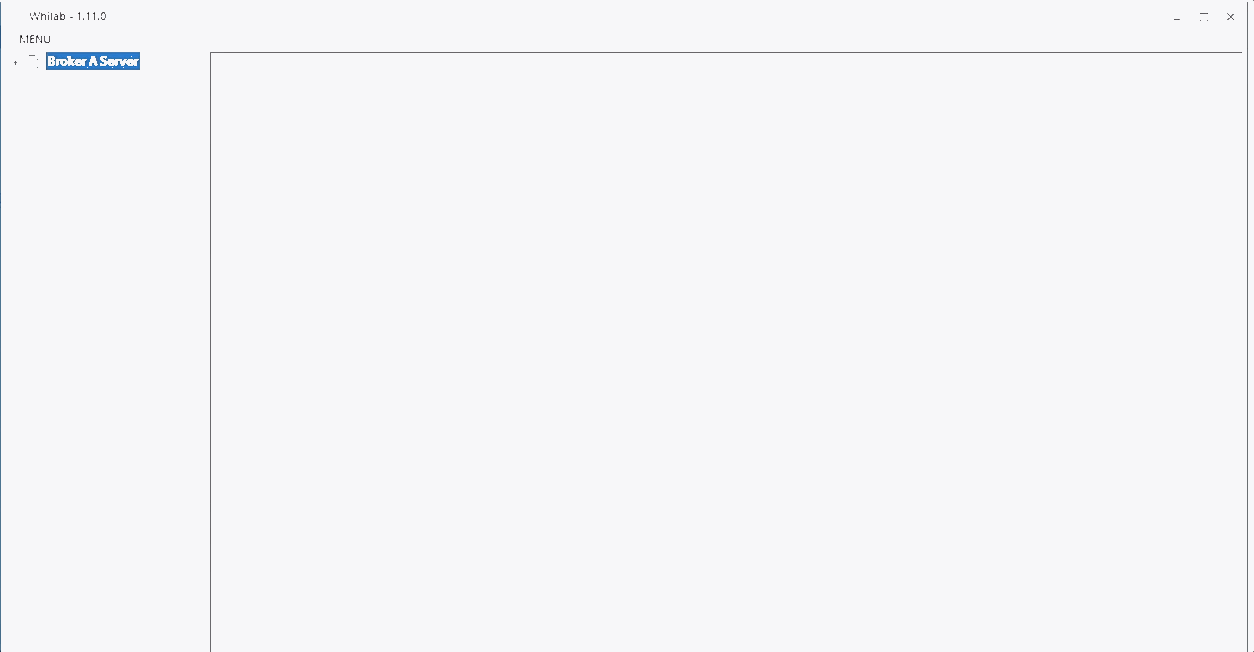
Step 2. Add levels of your fees’s schedule
Click Add to create a new level of your fee’s schedule.
Set the Balance.
Note
Tip: Boost your deposits. Idea is simple: More you invest, less you pay. Master can create the attractive offers for his big investors stimulating them to invest more money to gain on lower fees.
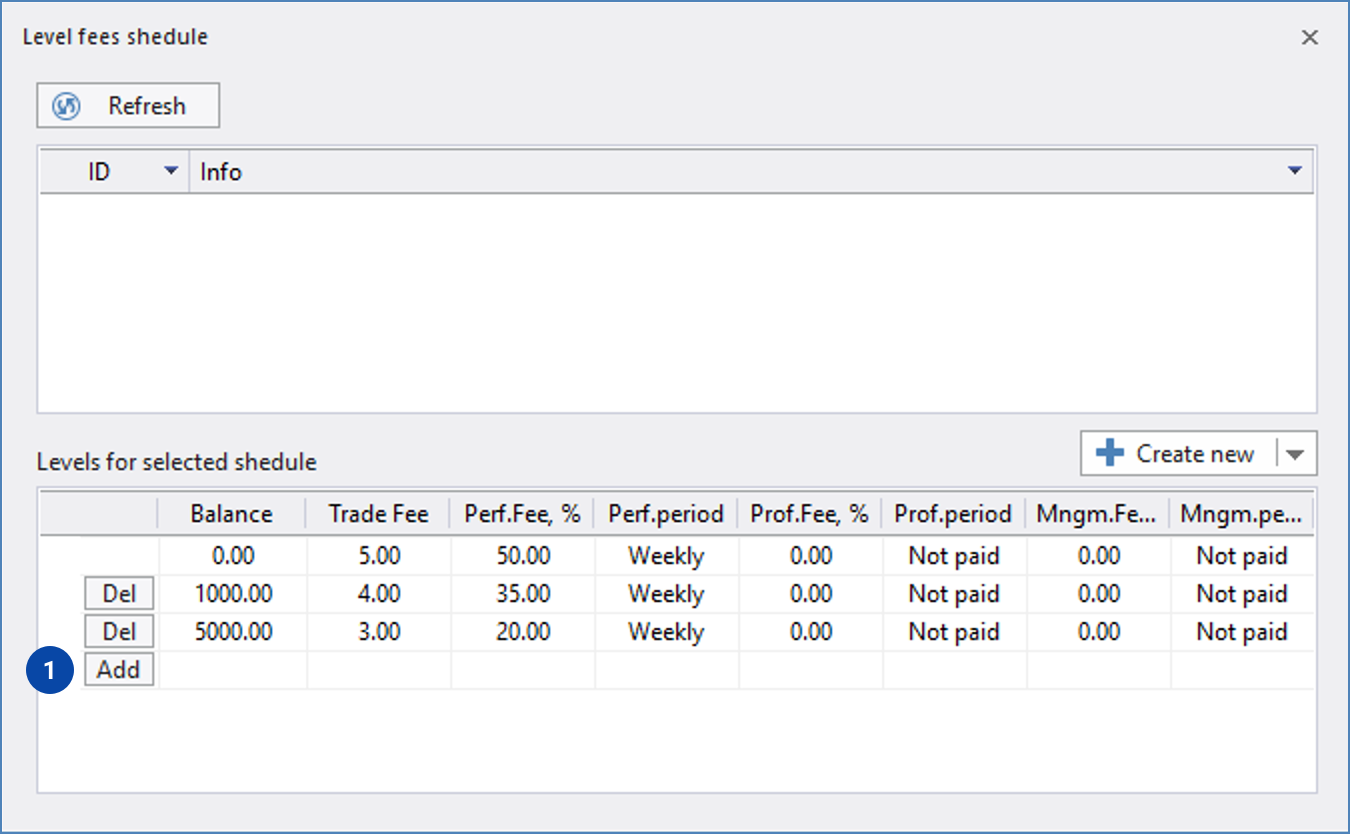
Step 3. Set the values of fees on each line
Trade fee = USD / Lot.
Perf. fee = Performance fee. Paid in % from net profit.
Prof fee = Profit fee. Paid in % from profit only from profitable positions.
Mngm. fee = management fee. Paid in % yield.
Subs. fee = Subscription fee.
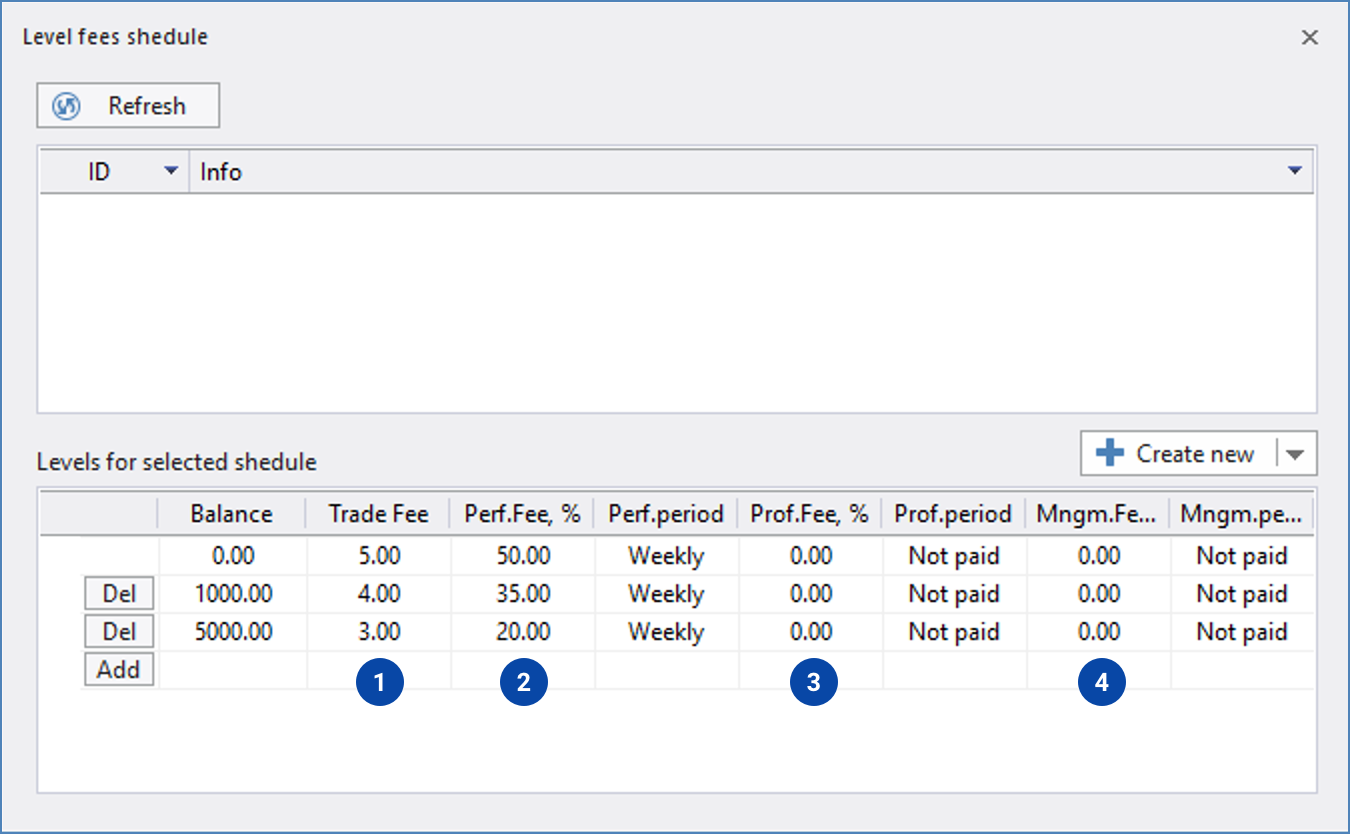
Note
Avoid setting all 5 types of fees simultaneously as it can confuse clients. The most often clients’ choice is performance fee only. Sometimes it is combined with Trade fee.
Note
If you offer crypto trading, inform your clients that trade fee is not compatible with all instruments and works best with FX pairs and metals. Lots of some crypto pairs cost nothing (like XRPUSD) and that is far from 100k BCU for FX pairs.
Step 4. Set the periodicity of fees’ charging
Period is applicable only for 3 types of fees:
Performance fee.
Profit fee.
Management fee.
Trade fee is paid after closing of each position by money manager.
Periods: Fees can be paid on daily, weekly and monthly basis.
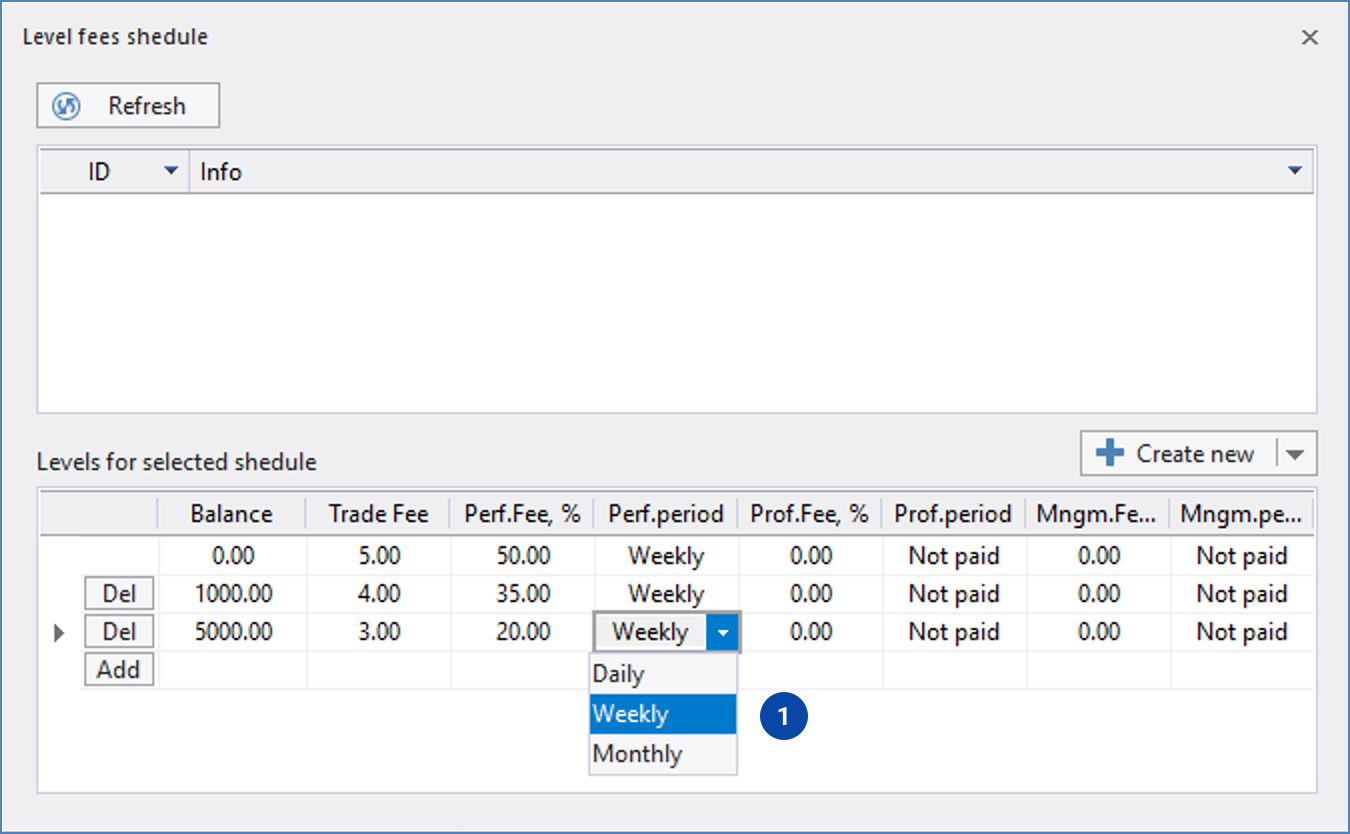
Step 5. Save and check
Click Create new and then Refresh. Your fee will appear in the field (1) with its unique ID.
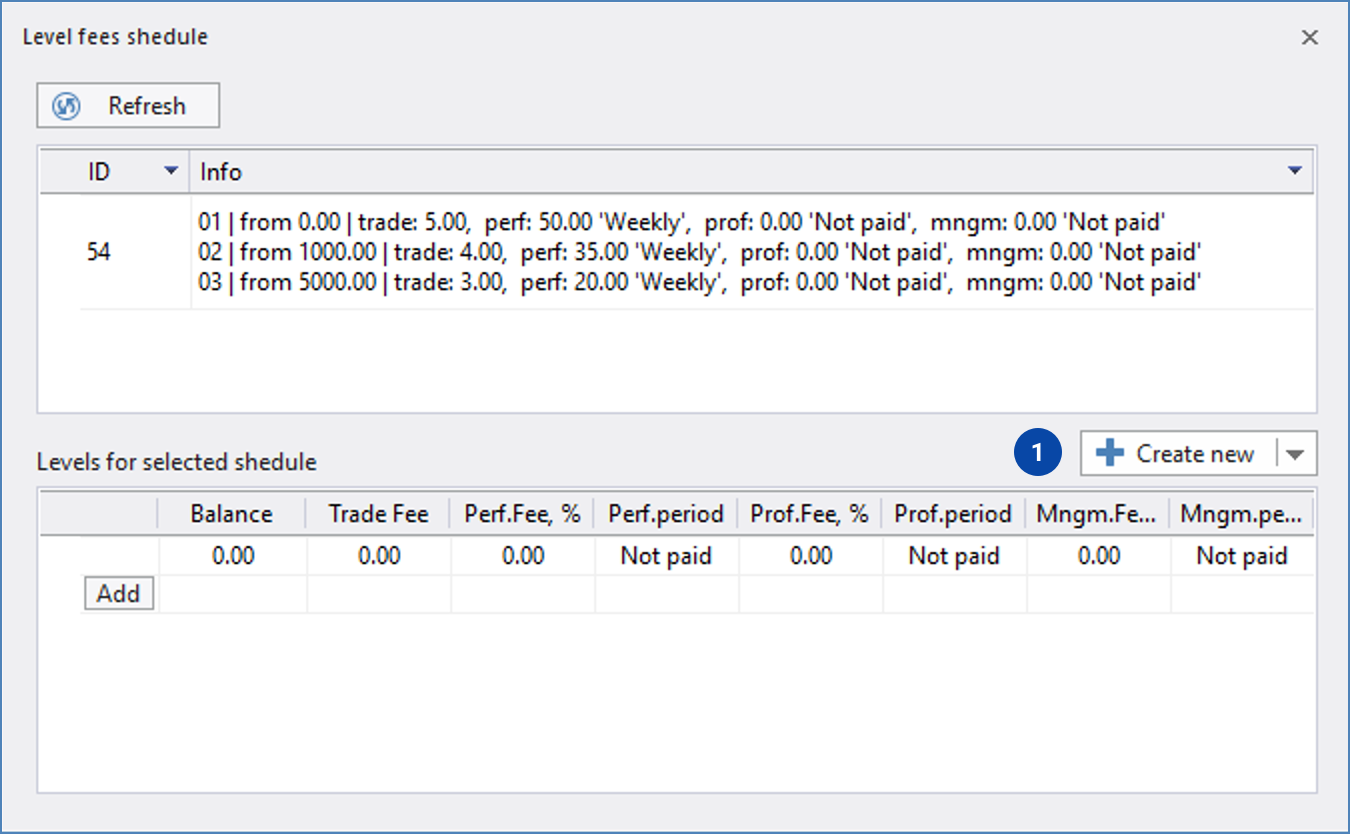
New feature: Subsription fee.
Subscription fee is a flat fee independent from trading activity or account size. Same as you pay for YouTube Premium or Spotify subscription.
Just amount of money per period. Very similar to fees in MQL Signals.